In this article, we will provide you with news about Google that they decided to make google Chrome Use Less RAM. Right Now chrome is an application on your desktop to take up a lot of RAM space even you can check it by moving on to the usage of the application. So due to these times, it happens that many other apps not working fine on desktops.
So we needed to first close the chrome application and then other apps we can use on our desktop. That was the real headache for the users who do have not a good PC in speed and memory.
Let’s read more about it:
Actually, Google Chrome uses the sandbox to improve, and these things have a side effect on our machine because it needs to require RAM for each tab. So, that’s why google announced two features that will come into the Google Chrome web browser.
1) The Energy Saver
2) The Memory Saver
Energy Saver in Chrome
Energy Saver Feature will be rolled out alongside chrome 108, which limits the background activities and as well visual effects to conserve the life of the battery.
Memory Saver in Chrome
With this feature, Google will make it able to free up available RAM by clearing some tabs. It has been tested for a while. but now it will be rolling out for every chrome user.
The behavior of the chrome browser will be the same as it works now, that is how background tabs will be working on all mobile browsers. Google Chrome will clear a tab that you are not using for a long. This tab will be kept in the tab bar, but it will again take the load when you want to open it.
Google said it’s an announcement that The Memory Saver Feature will be freed up the memory for you from the tabs that you are not using, and make the currently active tabs very smoothest possible experience. This is very useful if you are using other very intensive applications, like editing and playing games, etc. Any inactive will be loaded again when you want to open it again.
Many other extensions using these same functionalities for many years. But it’s will be really great for us if we use Google chrome without using any of these extensions. If you don’t see the Memory saver Feature yet then you may be able to enable it manually with a feature flag.
Navigate to chrome://flags/#battery-saver-mode-available (clicking the link won’t work, you have to copy and paste it), set the highlighted dropdown menu to “Enabled,” then restart Chrome when asked. Afterward, you might see the settings page at chrome://settings/performance — in my case, the page was blank even after enabling the flag.
What is Energy Saver in Google Chrome
What is Memory Saver in Google Chrome
Why did Google decide to make Chrome Use Less RAM?
Google Chrome Latest Features
Read More
How to enable Energy Saver mode in Google Chrome
Important Facts about the Fifa World Cup

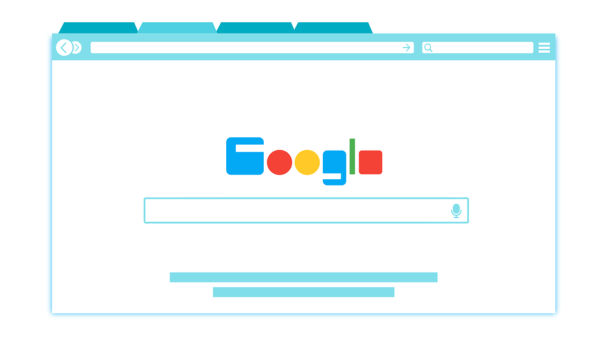

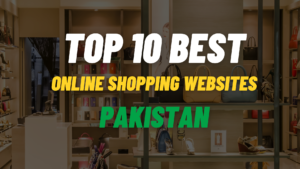
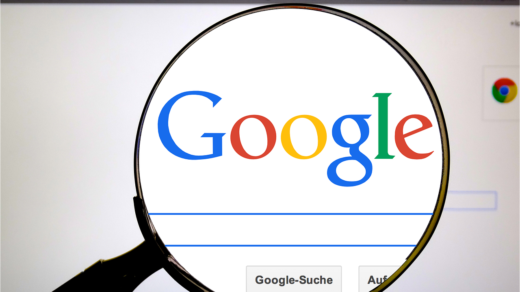


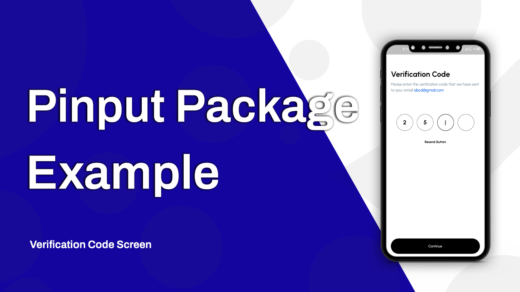

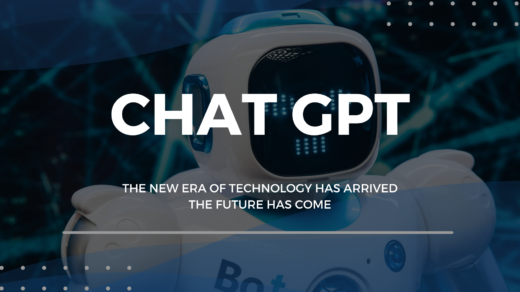
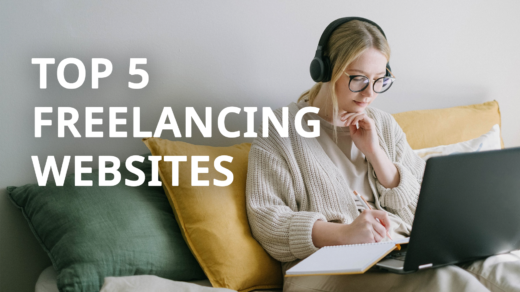



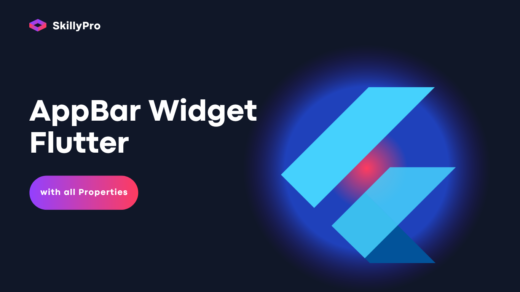



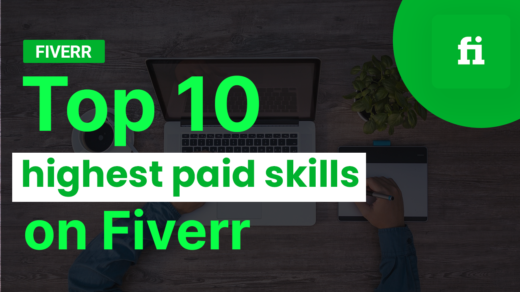

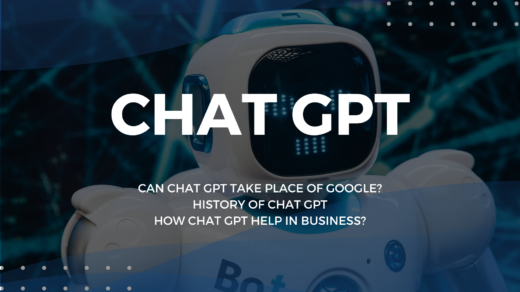


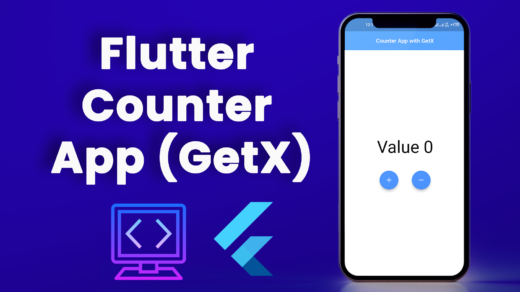

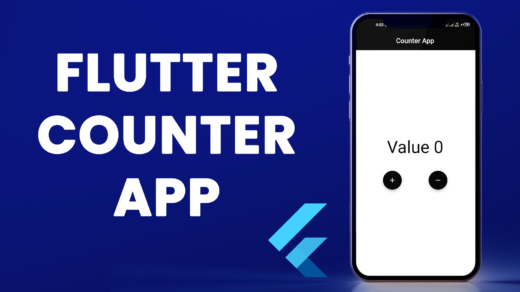


Thank you for some other excellent post. Where else could anybody get that kind of information in such a perfect approach of writing? I have a presentation next week, and I’m on the search for such information.