Make the chrome very easier on your device battery by using Energy Saver mode.
Key Note
After enabling the google chrome flag feature, you can use the Energy Saver mode inside the settings -> Performance -> Energy Saver.
Google Chrome is an application that everyone knows, it uses a lot of resources in the backend, and due to this reason, the battery of the device goes down very quickly. After the Release of google chrome new version that name is Google Chrome 108, added an Energy Saver mode for Chrome on Windows, Linux, MacBook, and Chromebooks.
In this article, we will that how can we enable the google chrome Energy Saver mode.
What is Energy Saver mode?
Energy Saver is a special mode in chrome that is designed to stretch the battery time for a little longer. It’s only can be achieved by limited resources at the backend of google chrome as video frame rates, visual effects, etc… After the release of Google Chrome 108 on November 29, 2022, Energy Saver mode is behind the Chrome Feature flag. We will need to enable this flag before using the Energy Saver mode.
Let’s get started…
To move on to enable chrome flags you should need to check if you have updated the chrome version or not. Your chrome should be 108. You can check this by clicking 3 dots at the top right side and then clicking on settings and then moving to the About Chrome tab.
Top right 3 dots -> Settings -> About Chrome.
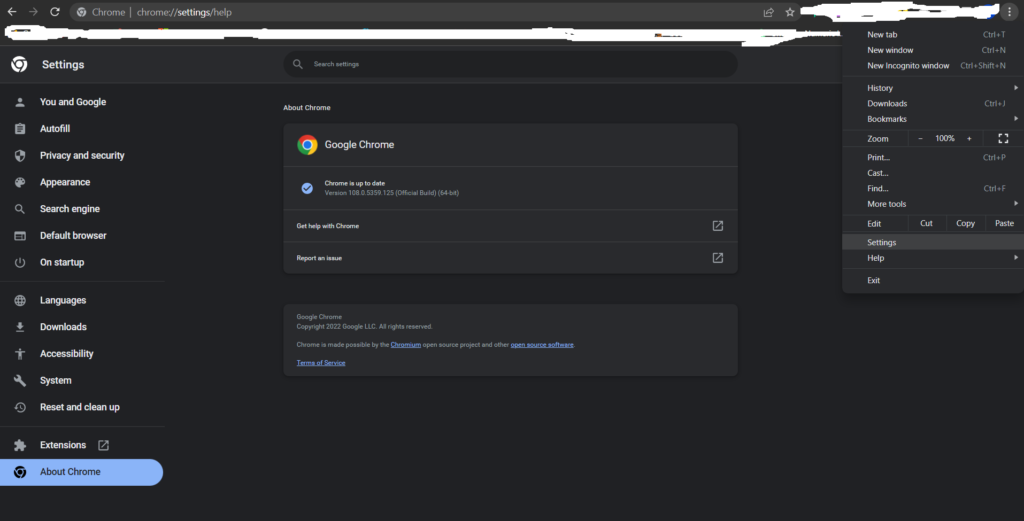
1) Open Chrome on your desktop, MacBook, laptop, or Chromebook and type chrome://flags in the search bar at the top and then hit enter.

2) Then you will see a search flags box in front of you. type here Battery Saver, and then under the available tab, you will see the enable the battery saver mode feature in the settings.
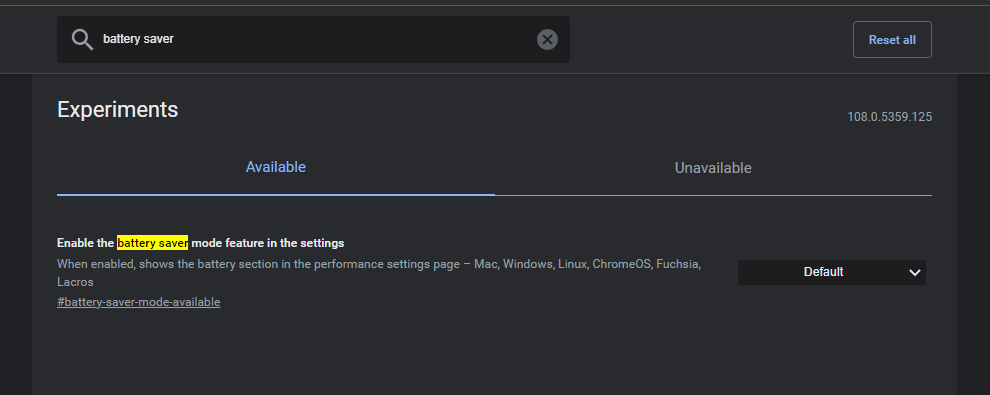
3) Click on the drop-down menu and select enabled.
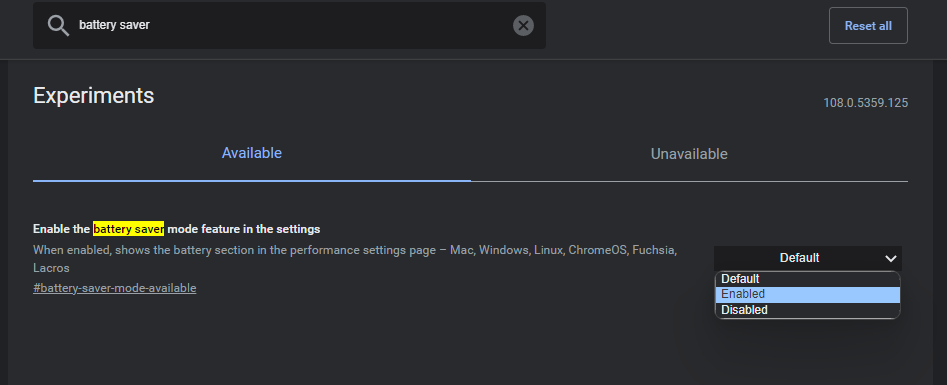
4) Click Restart to apply changes
5) After the Chrome Restart clicks on the three- dots menu icons at the top of the right corner and click on Settings.
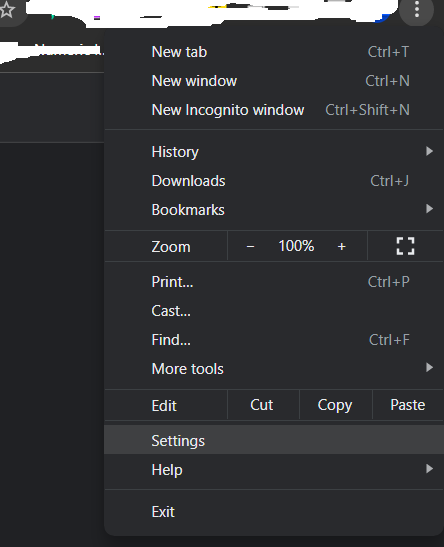
6) Then go to the Performance tab and you will see the Energy Saver box under the Power heading. Also, you will see inside the Energy Saver box, there will be options for Energy Saver
. Turn on only when my battery is at 20% or lower.
. Turn it on when my computer is unplugged.
Note:
If you are not able to see the “Energy Saver” options in the “Performance” tab, then it’s not available on your device. You should need to check that you have the chrome 108 version.
How to Enable Energy Saver mode in google chrome?
What is the Energy Saver mode in Google Chrome?
How to check the Google Chrome version?
Read More:
Important Facts about the Fifa World Cup
Top 10 Highest Paid skills on Fiverr (2022)
How to use PinPut Flutter Package in Flutter 2022

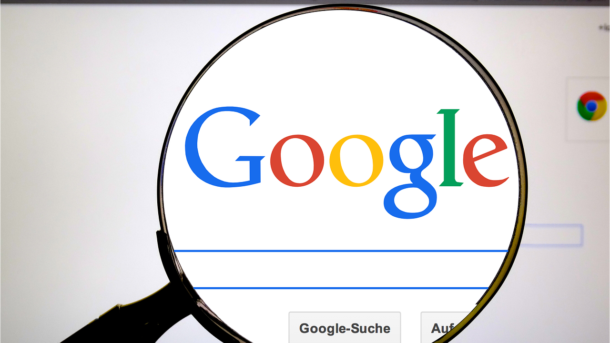
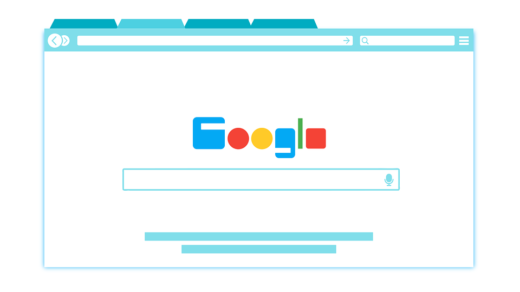



2 Responses
[…] How to enable Energy Saver mode in Google Chrome […]
[…] How to enable Energy Saver mode in Google Chrome […]