InkWell: A ripple effect, also known as a wave effect, is a visual effect that occurs when an object, such as a button or a link, is tapped or clicked. It’s called a ripple effect because the visual effect resembles a series of ripples spreading outwards from the point of the tap or click.
In the context of user interface design, a ripple effect is often used to provide visual feedback to the user that their action has been recognized by the system. It helps to make the interface feel more responsive and engaging, and can also help to guide the user’s attention to the point of interaction.
Ripple effects are commonly implemented using a combination of gesture recognition and animation techniques. In Flutter, the InkWell widget provides an easy way to add ripple effects to any widget.
InkWell widget: To add a ripple effect on any widget in Flutter, you can use the InkWell widget. The InkWell widget is a non-visual widget that’s built on top of the InkResponse widget, which provides gesture recognition and ripple effects.
Example of InkWell Widget
Here’s an example of how you can use the InkWell widget to add a ripple effect to a button:
InkWell(
// Define the child widget that will be wrapped with the ripple effect
child: Button(
// Button properties here
),
// Define the onTap callback
onTap: () {
// Handle the tap event here
},
)
You can customize the appearance of the ripple effect by setting the splashcolor and highlightcolor properties of the InkWell widget.
InkWell(
child: Button(
// Button properties here
),
onTap: () {
// Handle the tap event here
},
splashColor: Colors.red,
highlightColor: Colors.yellow,
)
You can also customize the shape of the ripple effect by setting the splashFactory property of the InkWell widget.
InkWell(
child: Button(
// Button properties here
),
onTap: () {
// Handle the tap event here
},
splashFactory: InkRipple.splashFactory,
)
Second Method to use InkWell Widget
This is the second method to use the InkWell widget and also make the ripple effect on the widget. You can customize by your own requirements and also can use the all property of this InkWell Widget.
Material(
color: Colors.transparent,
child: InkWell(
onTap: (){},
borderRadius: BorderRadius.circular(10),
child: Ink(
height: 50,
width: 400,
decoration: BoxDecoration(
borderRadius: BorderRadius.circular(10),
color: Colors.orange,
),
child: Center(
child: Text('Button Text'),
),
),
),
)
In this way you can add the ripple effect on any Widget
InkWell Widget
Read More:
What are the Best Practices for Flutter Developer 2023
Flutter Animation: How to Rotate a Circle in the Flutter
Flutter Animation: How to repeat the animation of the circle

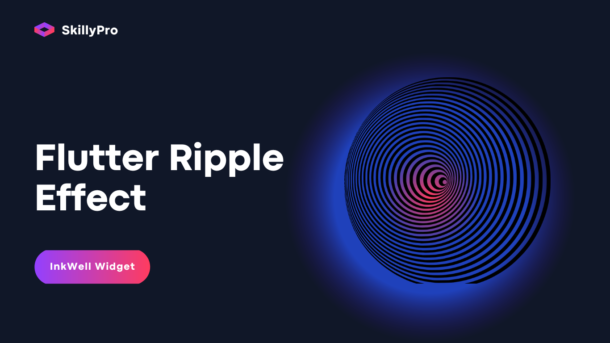

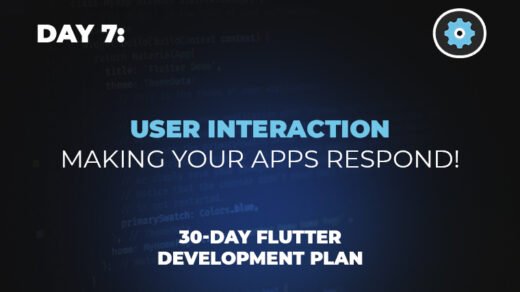
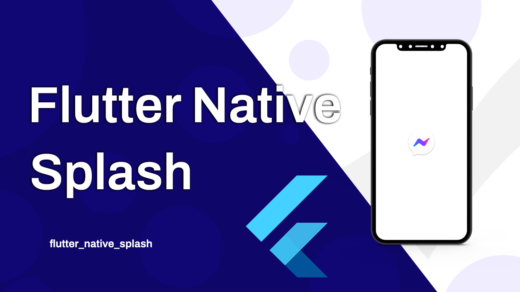
1 Response
[…] Flutter InkWell: How to add Ripple Effect on any widget […]