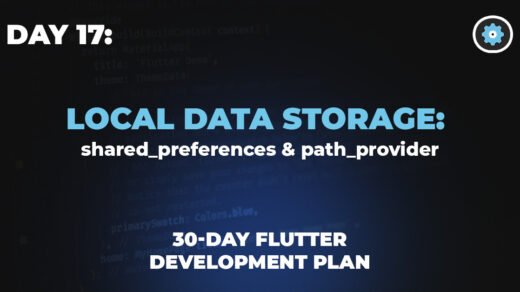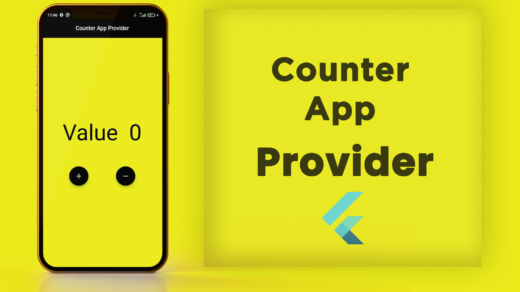Welcome back to our Flutter journey! On Day 3, we learned about Dart’s basic building blocks: variables, data types, and operators. You now know how to store information and do simple calculations.
Today, we’re taking a big step forward! We’ll explore three more powerful concepts that are essential for building real-world Flutter apps:
- Functions: How to package your code into reusable blocks.
- Classes and Objects: How to create your own custom “blueprints” for complex data.
- Asynchronous Programming (
Future,async,await): How can your app do multiple things at once without freezing up.
Don’t worry if these sound complex; we’ll break them down into easy-to-understand pieces!
1. Functions: Your Code’s “Mini-Machines”
Imagine you have a task you need to do repeatedly, like calculating the area of a rectangle. Instead of writing the same calculation steps every time, wouldn’t it be great to just have a “machine” that does it for you?
That’s exactly what a function is in programming! It’s a block of code designed to perform a specific task. You give it a name, and you can “call” or “run” it whenever you need that task done.
Functions can:
- Take inputs (parameters): These are like the ingredients you give to your machine.
- Do something: The actual work inside the function.
- Give back an output (return value): The result of the machine’s work.
Example: A simple greeting function
// This function takes a 'name' as input and prints a greeting
void greetUser(String name) {
print('Hello, $name! Welcome to Dart.');
}
// How to use (call) the function:
void main() {
greetUser('Alice'); // Output: Hello, Alice! Welcome to Dart.
greetUser('Bob'); // Output: Hello, Bob! Welcome to Dart.
}
voidmeans this function doesn’t return any value. It just does something (prints).String nameis a parameter. It’s the input the function expects.
Example: A function that returns a value
// This function takes two numbers and returns their sum
int addNumbers(int a, int b) {
return a + b;
}
// How to use the function:
void main() {
int sum1 = addNumbers(5, 3); // sum1 will be 8
print('The sum is: $sum1'); // Output: The sum is: 8
print('Another sum: ${addNumbers(10, 7)}'); // Output: Another sum: 17
}
intbeforeaddNumbersmeans this function will return an integer.return a + b;sends the result back to where the function was called.
Functions help keep your code organized, readable, and reusable!
2. Classes and Objects: Blueprints and Creations
Imagine you want to build many houses. You wouldn’t draw a new plan for each one, right? You’d create a blueprint and then build multiple houses from that single blueprint.
In programming:
- A Class is like a blueprint. It defines the properties (characteristics) and methods (actions) that objects of that type will have.
- An Object is an instance (a creation) of a class. It’s a real “house” built from the blueprint.
Example: A Car blueprint and Car objects
// This is our Car blueprint (Class)
class Car {
// Properties (characteristics)
String brand;
String model;
int year;
// Constructor: A special method to create a new Car object
// It takes initial values for brand, model, and year
Car(this.brand, this.model, this.year);
// Method (action)
void drive() {
print('$brand $model is driving!');
}
void honk() {
print('Beep beep!');
}
}
// How to create and use Car objects:
void main() {
// Creating a new Car object (an instance of the Car class)
var myCar = Car('Toyota', 'Camry', 2020);
var anotherCar = Car('Honda', 'Civic', 2022);
// Accessing properties
print('My car is a ${myCar.year} ${myCar.brand} ${myCar.model}.');
// Output: My car is a 2020 Toyota Camry.
// Calling methods
myCar.drive(); // Output: Toyota Camry is driving!
anotherCar.honk(); // Output: Beep beep!
}
Car(this.brand, this.model, this.year);is a constructor. It’s called when you create a newCarobject.this.brandis a shortcut to say “assign the inputbrandto this object’sbrandproperty.”myCar.brandandmyCar.drive()show how you access properties and call methods on a specific object.
Classes and objects are fundamental to Object-Oriented Programming (OOP), helping you model real-world things and build complex, organized applications.
3. Asynchronous Programming: Don’t Freeze Your App!
Imagine you’re baking a cake. While the cake is in the oven (which takes a long time), you don’t just stand there staring at it, right? You might prepare frosting, wash dishes, or do other things. Only when the oven timer dings do you check on the cake.
In app development, some operations take time:
- Fetching data from the internet.
- Reading a large file.
- Performing complex calculations.
If your app simply “waits” for these long operations to finish, it would freeze and become unresponsive. This is bad user experience!
Asynchronous programming allows your app to start a long-running task and then continue doing other things. When the long task is finally done, it “notifies” your app, and you can then handle its result.
In Dart (and Flutter), we use Future, async, and await for this:
Future: Represents a value or error that will be available at some point in the future. Think of it as a “promise” that something will happen.async: You put this keyword before a function’s name to tell Dart that this function will perform some asynchronous (time-consuming) operations.await: You put this keyword before an asynchronous operation (Future) to tell Dart: “Start this operation, but don’t block the rest of the code. When it’s done, then continue from here with its result.” You can only useawaitinside anasyncfunction.
Example: Simulating a network request
// This function simulates fetching data from the internet
// It returns a Future<String> because the string will arrive later
Future<String> fetchData() {
// Simulate a delay of 2 seconds (like a network call)
return Future.delayed(Duration(seconds: 2), () {
return 'Data from the internet!'; // This is the data that arrives later
});
}
void main() async { // Mark main as async because it will use await
print('Starting to fetch data...');
// Use await to wait for fetchData to complete without freezing the app
String data = await fetchData(); // App will pause HERE until fetchData is done
print('Data received: $data');
print('Program finished.');
}
What happens when you run this:
- “Starting to fetch data…” is printed immediately.
fetchData()starts, and themainfunction continues to theawaitline.- The
awaitkeyword tells Dart: “Okay,fetchData()is running. While it’s waiting for 2 seconds, you (themainfunction) can let other parts of the app run if there were any. OncefetchData()is done, come back here and assign its result todata.” - After 2 seconds,
fetchData()completes, and its result ('Data from the internet!') is assigned todata. - “Data received: Data from the internet!” is printed.
- “Program finished.” is printed.
The key is that during those 2 seconds, your Flutter app wouldn’t be frozen; it would remain responsive to user taps and other events. This is crucial for ensuring a smooth user experience.
Conclusion
You’ve just learned about functions (reusable code blocks), classes and objects (blueprints for complex data), and asynchronous programming (handling long tasks without freezing your app). These are powerful tools that will allow you to write more organized, efficient, and user-friendly Flutter applications.
Dart Advanced
Tomorrow, we’ll finally dive into the heart of Flutter itself: Widgets! You’ll learn that “everything is a widget” and start understanding how to build your app’s visual elements. Get ready for some visual fun!