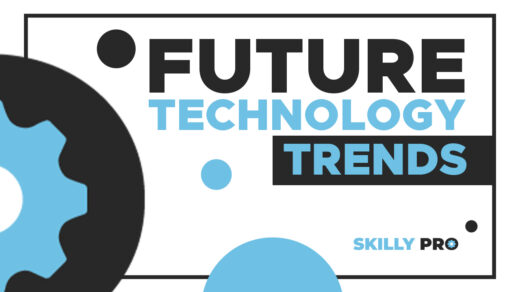- Open Photoshop
- Place the image in Adobe Photoshop that you want to remove the background
- Use Your Favourite Selection Tools (Quick Selection Tool / Object Selection Tool)
- Select the unwanted area that you want to remove using your favorite selection tool
- Delete the selected area by pressing the delete button or by layer mask
- Save the image in PNG format
- done
Open Photoshop
Open Adobe Photoshop
right click on the photoshop icon and open or double click on the icon
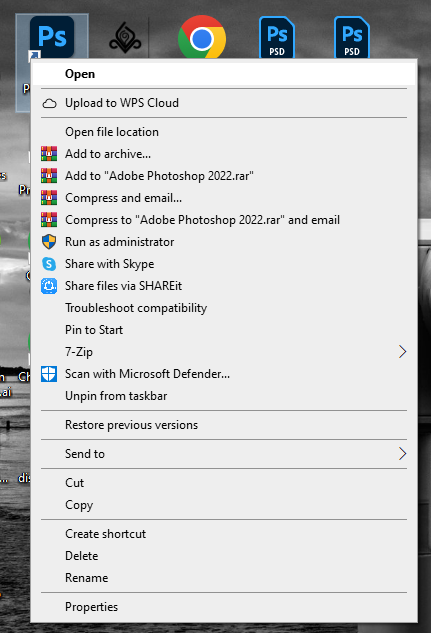
Place the image in Adobe Photoshop that you want to remove the background
Click on the file -> open
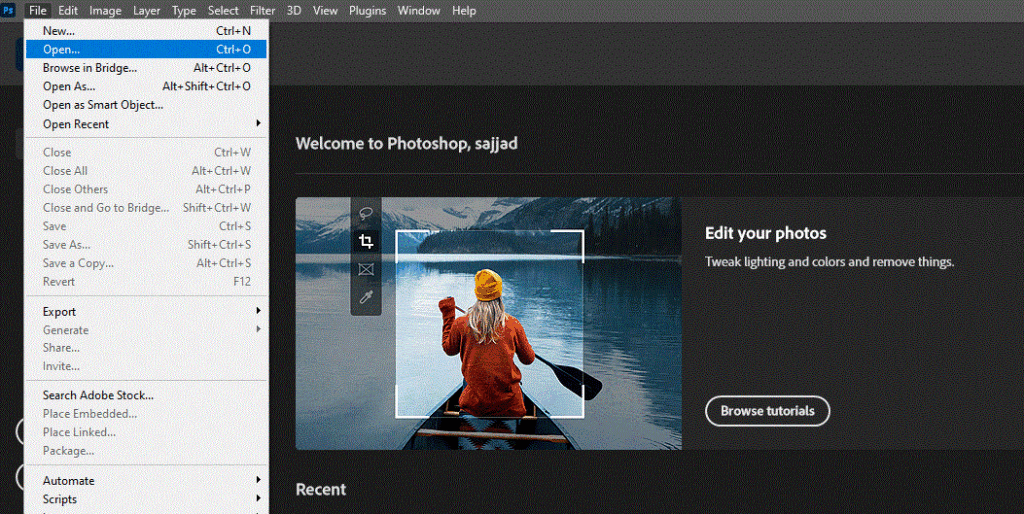
Then choose your image from the computer and click open
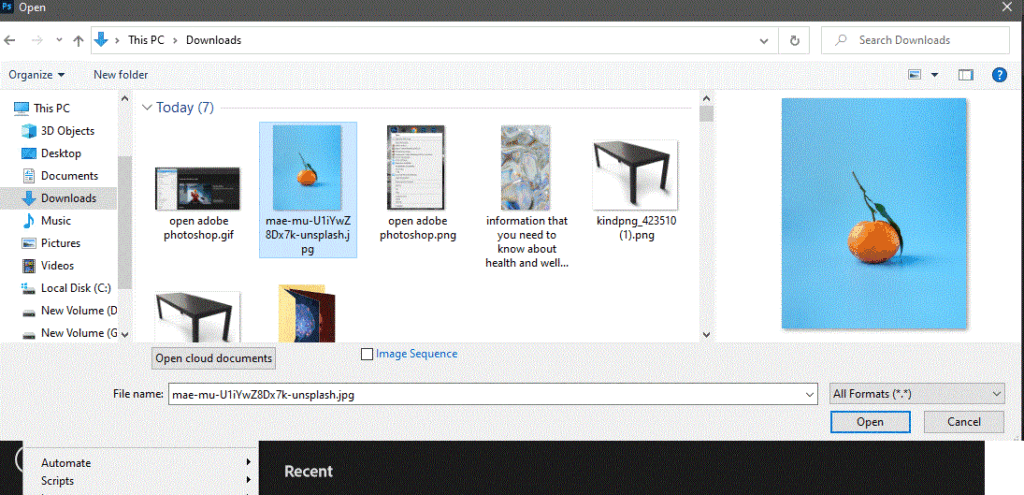
Use Your Favourite Selection Tools (Quick Selection Tool / Object Selection Tool)
Like quick selection tool, Magic wand tool, And Obeject selection Tool
BY Using Quick Selection Tool: Select Quick Selection tool from the tools menu and select the object required areas
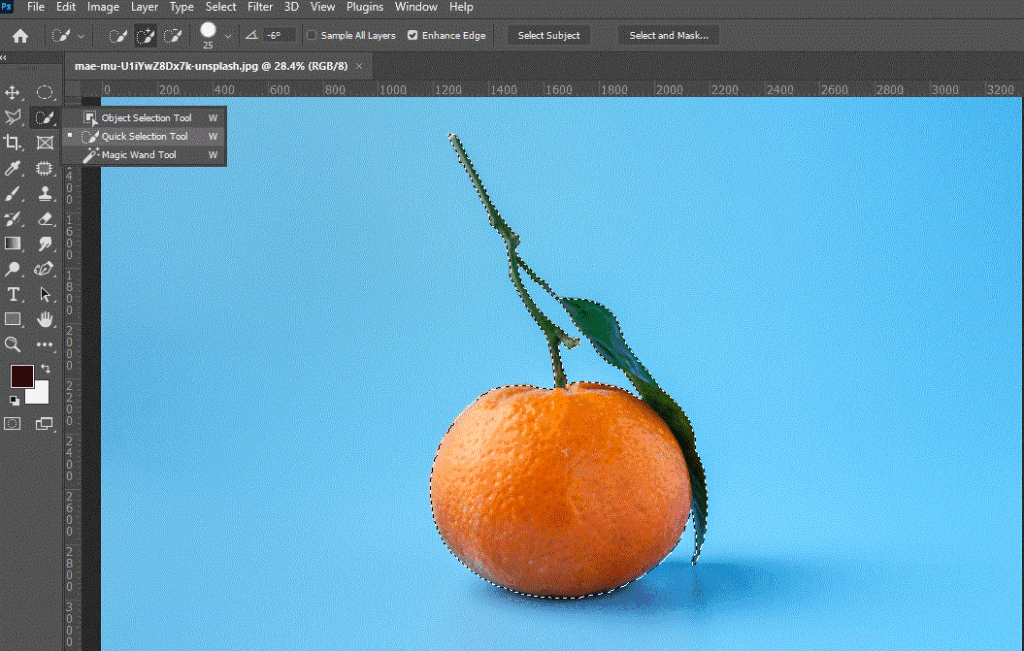
Now simply press ctrl+J or open the layer panel and click on the layer mask icon shown in the image below
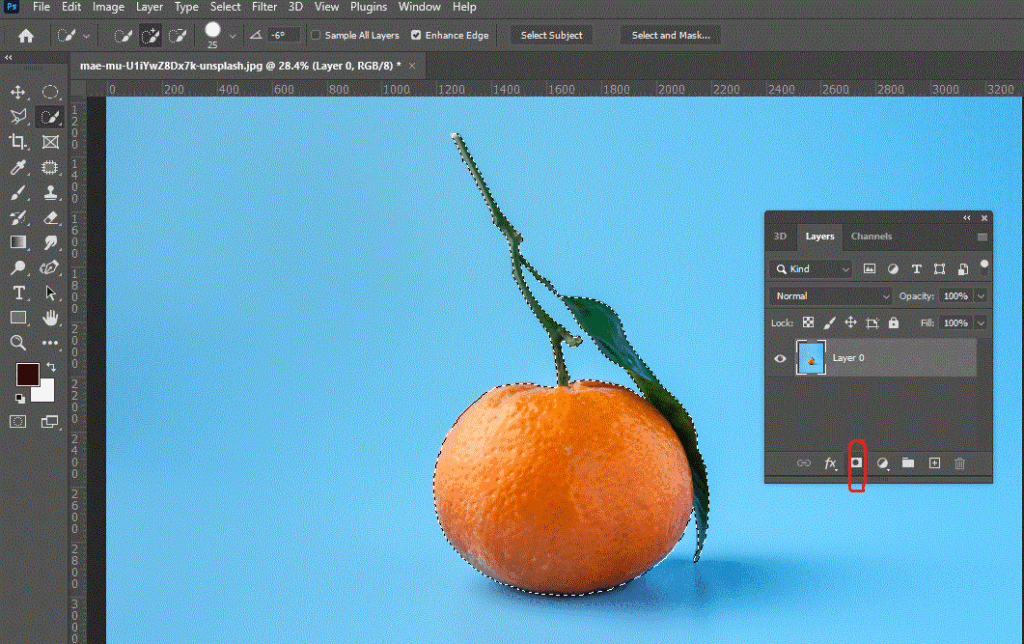
Done background removed.
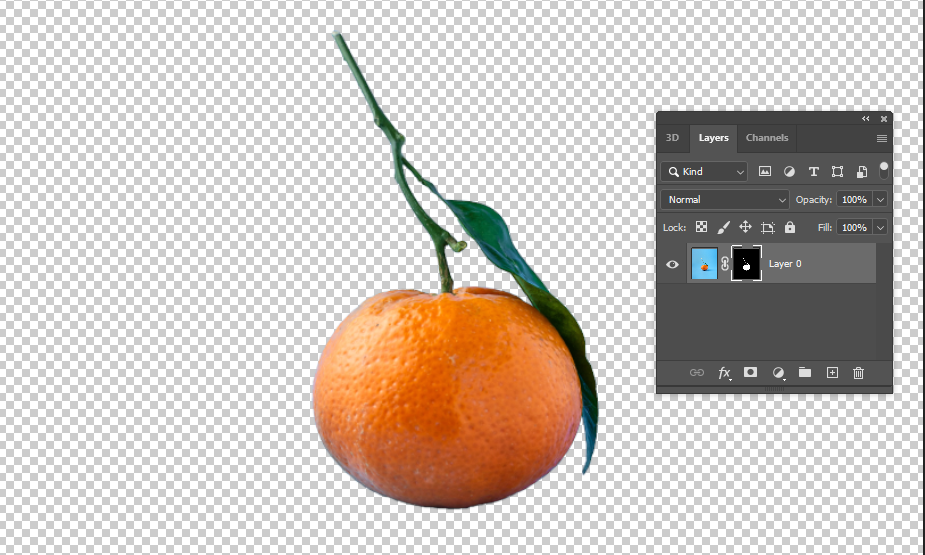
Save the image in PNG format
Click on the File-> Export -> Export as -> select png -> click Export
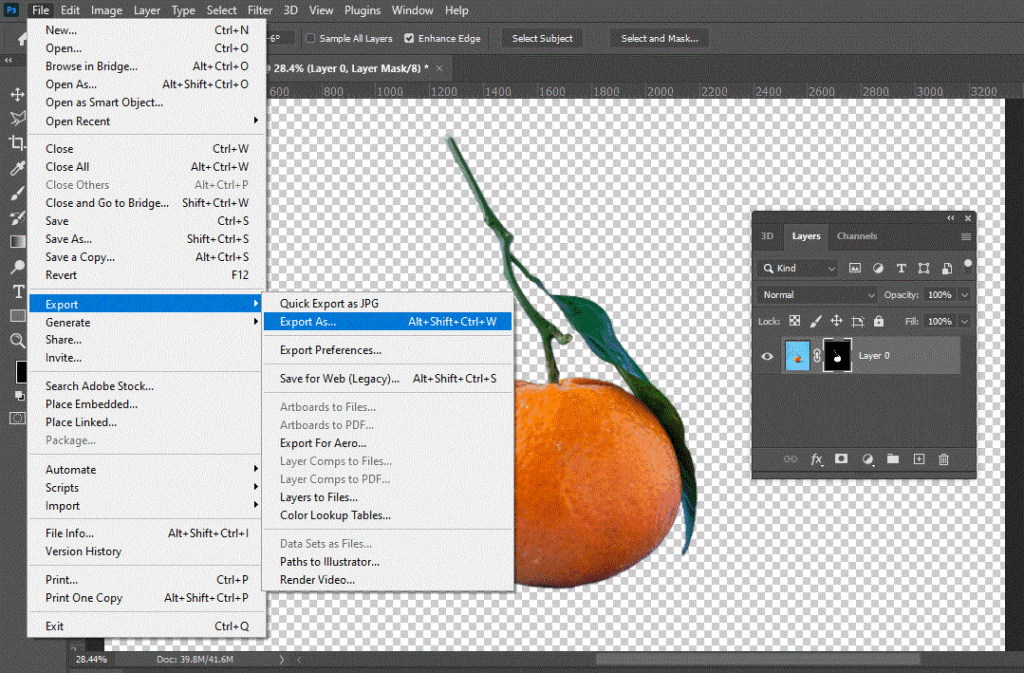
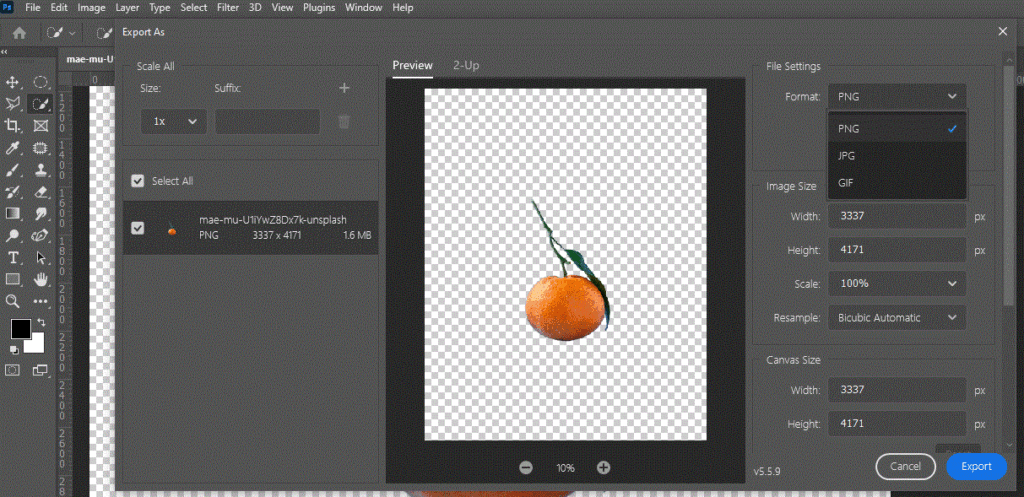
Your Done. Thanks
Video Tutorial How to remove image background using Adobe Photoshop
see video below